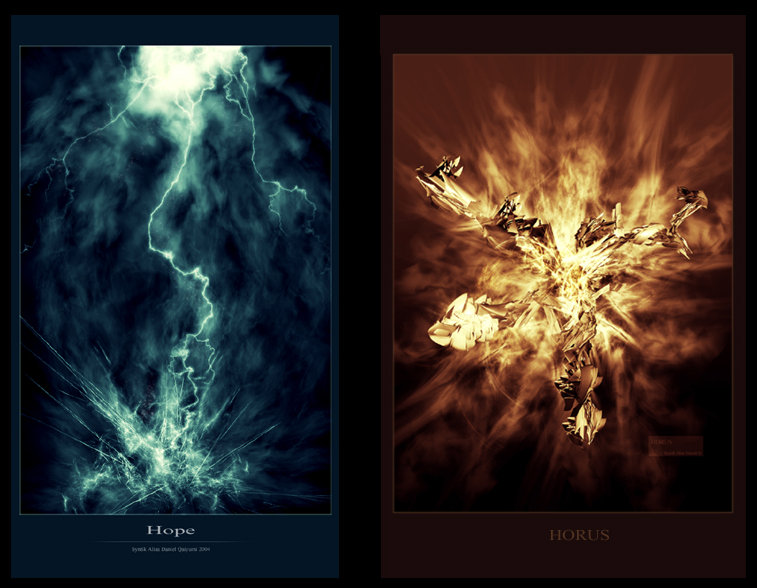
This is just the basic brushing, it is what I start off in a picture,
1-To start off, you go to the brushing options.
Select a normal airbush and put some texture to it.
Apply the settings from picture A. The texture, will give us a cloudy effect,
which is very usefull later on, because the brushing at the end should
have some dark parts. But you'll see. ( View Image )
2- After you have finished step 1. You set the opacity of the
brush to about 61. Attention, you need to have created a
new layer for the brush! Now start marking some dots with
your brush. Try to always to seperate dots, this will be
important for the end result. After you finished, you
should have something looking like picture B. ( View Image )
3. The thrid step is rather simple. You start of selecting the
smudge tool. Select a grungy brush, with the opacity=71.
Now start smudging the edges of our "Brush-layer".
Try to brush in "zig-zag" way. Try not to smudge too hard,
and do not smudge through the middle, because this will
give the brushing, a nice detailed look. ( View Image )
4- Have your brush layer still selected, and now go
to filter--Distort--Wave and click ok. We are not trying
to change any strengths or anything. After you put on the
wave modifer, you straight go to Edit--Fade Wave,
and set the stength to about 54. This should give you the effect on D.
( View Image )
5- This is one of the most important but also the easiest step
in the walkthrough. Go to Edit--Transform--Perspective.
With the perspective modifer you give the brushing a nice look,
for example that it is going towards something.
This is important, because through this, you add depth
to the final picture. Play around with the perspective,
and you should get something like in E. ( View Image )
Example of works using this technique...
from idigitalemotion














No comments:
Post a Comment
Silahkan berkomentar ^^